We may earn money or products from the companies mentioned in this post. Please see policies for more information.
This is a sponsored conversation written by me on behalf of Cricut. The opinions and text are all mine.
I showed you how to Print Then Cut with the Cricut Maker in this post. Now I have a couple of great free scrapbook embellishments for you to Print Then Cut and use yourself! I love being able to print and cut my own embellishments easily at home because not only can you print what you want but you can adjust the size too!
Road Trip Scrapbook Embellishments & Labels to Print Then Cut with Cricut
I have 2 great pages for you that are perfect for a travel page, travel notebook, or even a road trip mini album. To use these you’ll just need to have a Cricut and use the Cricut Design Space. If you haven’t ever used the Print Then Cut feature, check out this post to play around with it a bit. To make these, just click on the page you want to work with first, download, and then upload to Cricut Design Space:
Make sure you select complex image, then save as a print then cut image. The great thing about these is that I did most of the work for you. You can use as-is (these are set up to be the biggest size you can print) or just adjust the size by clicking on the artwork and dragging the bottom right corner or by adjusting the size in the top menu.
Then just follow the instructions in my Print Then Cut tutorial to finish! If you haven’t tried them yet the Cricut weeding tools are perfect for getting all your Print Then Cut embellishments off the mat. Especially if they are smaller!


The other thing I love about using Print Then Cut with Cricut is that you can use different types of paper. Cardstock works great, but I really love printable sticker paper for scrapbooking as well. Cricut even has Road Trip Scrapbook Labels so you could definitely do some fun things with the labels that way! When printing on the sticker paper and especially the clear sticker paper I recommend setting your printer to glossy photo paper so it gives a little dry time when printing.
One of the BIG reasons I love having the Cricut Maker is that you just choose what material you’re printing/cutting on and it automatically adjusts all the cut settings for you. When you choose sticker paper it does a “kiss cut” where it just cuts the top layer of the paper so you get a full sticker sheet!


Lake Tahoe Traveler’s Notebook Spread
Here’s a spread I made using some of the embellishments from this post printed at full size so you get an idea of what size they are. 


Have any questions on using your Cricut or Print Then Cut in Design Space to print or make scrapbook embellishments? Let me know and I’d love to help out!
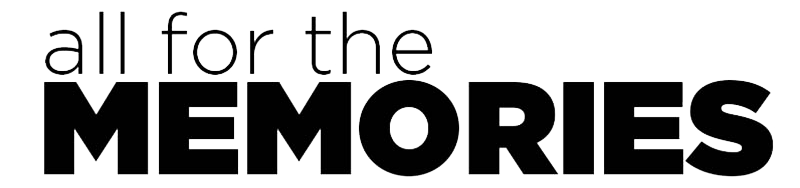







2 Comments
I really wanted to try out your scrapbook labels and embellishments for my Zion and Arches National Park pages. Unfortunately when I click on the cricut design space links it says that the project is not available because it is saved as private. I’d love to be able to use it if I still can. Thanks for your helpful tips.
Sorry about that! The permissions have been changed since I made these. I added new links so you can download the .png file & upload yourself! Let me know if you need anything else!