We may earn money or products from the companies mentioned in this post. Please see policies for more information.
This is a sponsored conversation written by me on behalf of Cricut. The opinions and text are all mine.
I love using my Cricut Maker to make projects easier. One type of project I tended to avoid before learning to use my Cricut was projects with fussy cuts or lots of things to cut out. Even cutting out digital embellishments for scrapbooking was a bit of a chore. Learning how to use the Print then Cut feature with my Cricut Maker and Design Space was a game changer. Here I’m going to walk you through how to do it using images in Cricut.

How to Use Print Then Cut with Cricut from Start to Finish
First, you’ll start by opening up Design Space to a new canvas or by clicking “New Project” in the upper right corner if you’ve already been working in it. Then, you can start adding images by clicking “images in the left column and selecting from the wide variety Cricut has to offer. Note the green “A” on a lot of the images. This is from Cricuts Access subscription program that gives you access to all of the images marked with the green icon for a monthly fee. This is a GREAT plan if you plan on using your Cricut even a few times a month.

You can select from images that were specifically added as a “printable” image by filtering through the images with the filter found to the right of the search box. You definitely don’t HAVE to do this though because I’m going to show you how to turn any image into a “print then cut” image. You’ll want to search for the type of image you’re looking for by typing in the search box and clicking on the image you want to use and then click on Insert Images on the bottom right.
Once your image is on your canvas you can resize by dragging the arrows. Note – the lock symbol means that the proportions are locked. If you don’t care about keeping proportions then click the lock symbol and resume resizing. The big key to using these images to print though, is to change the “Fill” in the top menu to “Print”. This lets the program know that you want to print what’s inside your image while still cutting around the outside. 
Add images to your canvas making sure to change the Fill to Print. You can change the color of the fill by clicking on the colored box next to the fill dropdown. Here you can choose a color or even a pattern! I like to use the patterns in shapes when scrapbooking. You can create your own shapes using the tool to the left of the canvas.
Another thing you might want to do is add text to an image or combine two images into one (an image on a circle for example). To do this, select all the images/text you want to combine and then select flatten on the bottom right under the layers. If you want one layer on top of another and aren’t seeing it, try reorganizing the layers in that layers panel by dragging the layer you can’t see above the layer you want it on top of.
Once you’re done and ready to print, select the “make it” button on the top right. This will prep your images for printing! Here you’ll want to select Continue and then print your page using the dialog box and your printer. Use the highest print settings for best results. Also, make sure when you print, you’re also ready to continue with cutting. You want to use the same session to print and then cut as opposed to printing now and cutting at a later date. The option to print with a bleed is already on and I like this option because it helps cut the images out without any white being left around the border.

Once it’s printed, make sure your Cricut machine is turned on and select the type of paper you’re printing on. Place your printed page on the top left corner of your light grip cutting mat as shown on the Design Space screen and load into the Maker by pressing the arrow button on the top. Once prompted, press the Cricut button and watch the magic happen!


I love Cricut’s cardstock and printable sticker paper or clear sticker paper for scrapbooking. One of the biggest benefits to crafting with the Cricut Maker for me is right here at this step. Once you select the material you’re printing/cutting with, the Maker knows exactly what type of cut to make. For the cardstock, it will cut all the way through and for the sticker paper, it will make a “kiss cut” where it only cuts through the top half of the sticker paper. It’s SUCH a great feature and takes all the guesswork out of cutting!
Once it’s done you can press the arrows on the top of the Maker to remove the mat and peel off your cut images! Now you’re free to use them as you would any scrapbook embellishments. If you’re cutting a lot of small pieces, the Cricut weeding tools definitely come in handy.
I love that this allows you to print only the embellishments you’re going to use. Here’s how I used some of these that I cut out. If you want to cut out the exact same images as I did you can find my project in Cricut Design Space HERE.





Did I miss anything?! Feel free to ask any questions you might have so I can help you out. You can check out Cricut’s help center too.

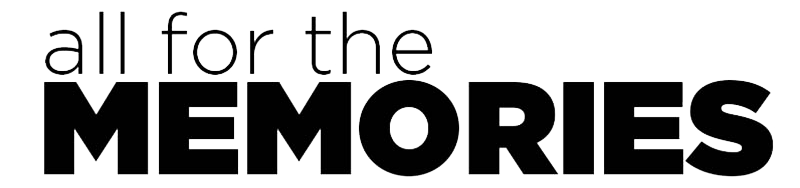







Comments are closed.