We may earn money or products from the companies mentioned in this post. Please see policies for more information.
I’ve gotten quite a few questions about printing for Project Life – especially Instagrams!
There are several places I order from and it kind of just depends on how quickly I need them.
I really love Persnickety prints but hope they re-vamp their uploading software sometime it can be a beast to work though. After the uploading/ordering is done though they are my favorite quality – I love the cardstock the squares print out on. My only complaint is that smaller squares I still have to trim but that’s the nature of printing they have some limits! Shipping is super fast and they print 3×4 as well!
Next I like MPIX – they are my favorite consumer printing after Persnickety. I’ve ordered some very large, mounted prints from them with great results. They just launched a phone app and now print 4”x4” prints. The interface is easy to use and they ship pretty quickly as well.
PostalPix also does 4×4, 2×2, and 6×6 as well as metal prints. I haven’t tried the metal yet although I want to! They are super easy to use and pretty fast. The prints aren’t on the thickest paper (they are pretty thin) and that’s the one thing holding me back from using them too often – otherwise the quality is good!
Costco if I need prints today I’ll order from Costco. If I have time I’ll lighten all my images up a bit before sending because they tend to print a little dark to me and choose for them NOT to color correct. Other than that the quality is usually there and for cheap
At home is my last resort. I’m ok with the color/quality of printing at home it’s just expensive and a pain in the butt to keep the ink supplied.
When printing at Costco and at home (or if I just want to print a bunch of 4×6 to save money) I have to get my Instagrams to a 4×6” canvas. I can (and sometimes do) do this in Photoshop but for time and ease I really like doing it in iPhoto. Here’s how I do it:
Select all the photos you want to transfer to a 4×6 and choose print

On this screen you can change the print size from the drop down menu or choose “custom” in print size drop down to enter your own. I do 2.5”x2.5” a lot! To get more space for trimming with a border choose the “simple border” option on the left. Keep in mind it will put as many photos as it can on one 4×6 depending on the photo sizes chosen. It will also automatically crop to size.
I choose print and a new window will pop up

You can print to your home printer from here or click on PDF on the bottom left and choose “PDF to photo” this will save all of your images as a .jpg for sending off to your printer!
Please let me know if you have any questions or favorites to add!
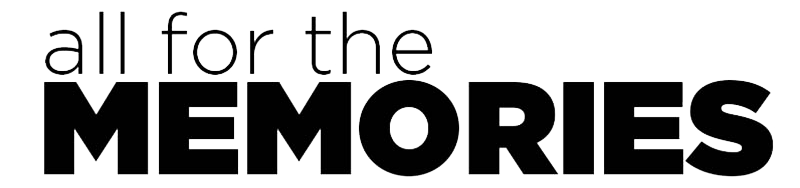






Comments are closed.